Payment Settings
Get to know more about the available Payment Settings of our CloudPBX.
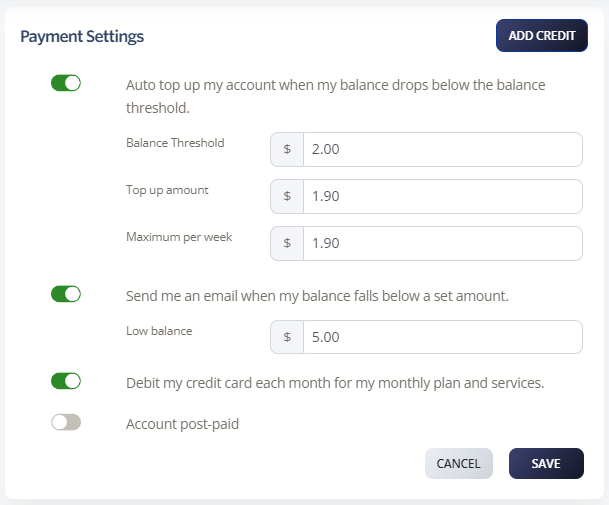
Auto Top Up Settings
You can have your account automatically topped up when your balance drops below your nominated top-up level (e.g. $50). At the end of your billing month, we’ll top up your account to the nominated top-up level, so you start each billing month with the nominated balance.
Here is the Quick Guide to enabling this setting:
Log into your account.
Select Billing > Manage to Billing.
On Payment Settings, click to enable “Auto top up my account when my balance drops below the balance threshold”.
Set up the following:
Balance Threshold – when your account gets below this amount the automatic top-up will occur.
Top-up Amount – this is the amount that your account will get top up at each time an automatic top-up occurs.
Maximum per week – this amount is your weekly maximum spend. If you leave it at $0.00 your account has no limit, and your account will be charged an unlimited amount per week.Click on Save to update settings.
Notification settings
You can have an email sent to you when your account falls below the threshold.
Here is the Quick Guide to enabling this setting:
Log into your account.
Select Billing > Manage to Billing.
On Payment Settings, click to enable "Send me an email when my balance falls below a set amount".
Add Low Balance amount – when your account drops below this amount you will be sent an email notifying you.
Click on Save to update settings.
Auto Debit
You are able to set up your Credit Card to be charged for the recurring monthly charges and Automatic Top-ups.
Here is the Quick Guide to enabling this setting:
Log into your account.
Select Billing > Manage to Billing.
On Payment Settings, click to enable "Debit my credit card each month for my monthly plan and services".
Click on Save to update settings.


Share